Timeflip2
Quick Start Guide
ABOUT TIMEFLIP2
Product description
— Key product features
— Who is the product for?
— What is in the box?
PRODUCT OVERVIEW
Specifications
— Battery
— Operating and storage environment
— Condensation
Product description
— Key product features
— Who is the product for?
— What is in the box?
PRODUCT OVERVIEW
Specifications
— Battery
— Operating and storage environment
— Condensation
USING YOUR TIMEFLIP
Getting started
— Case assembly
— How to safely open TIMEFLIP2
— Assign facets
— Connection to the App
FREQUENTLY ASKED QUESTIONS
APPENDIX A. SERVICE AND SUPPORT
APPENDIX B. TIMEFLIP2 LIMITED WARRANTY
Getting started
— Case assembly
— How to safely open TIMEFLIP2
— Assign facets
— Connection to the App
FREQUENTLY ASKED QUESTIONS
APPENDIX A. SERVICE AND SUPPORT
APPENDIX B. TIMEFLIP2 LIMITED WARRANTY
ABOUT TIMEFLIP2
Product description
TIMEFLIP2 is an interactive time tracker, designed to make logging time an intuitive and enjoyable task. TIMEFLIP2 is powered by a mobile app (iOS and Android) and a web service to store, process and visualize time data.
Key product features
● Embedded LED for instant visual feedback on your time status.
● Pomodoro timer to split work in sprints for maximum efficiency.
● Web interface, supporting data export and integration.
● Tap-on function to pause/resume tracking.
● Network independent, works offline.
● Onboard memory to store up to 40 days of tracking.
● Powered by two replaceable AA batteries for extended lifetime.
Who is the product for?
TIMEFLIP2 is created for individuals and teams to help them manage workload, bill hours, track project time and analyze productivity. It has been designed as ultimately simple and user-friendly time tracking tool.
What is in the box?
Your box contains a TIMEFLIP2 device (time tracking hardware), a Quick Start guide and a Sticker book with a set of 42 pre-designed and 100 blank stickers. Contact your place of purchase if any item is missing or damaged. Be sure to retain your proof of purchase and package material for warranty service.
Key product features
● Embedded LED for instant visual feedback on your time status.
● Pomodoro timer to split work in sprints for maximum efficiency.
● Web interface, supporting data export and integration.
● Tap-on function to pause/resume tracking.
● Network independent, works offline.
● Onboard memory to store up to 40 days of tracking.
● Powered by two replaceable AA batteries for extended lifetime.
Who is the product for?
TIMEFLIP2 is created for individuals and teams to help them manage workload, bill hours, track project time and analyze productivity. It has been designed as ultimately simple and user-friendly time tracking tool.
What is in the box?
Your box contains a TIMEFLIP2 device (time tracking hardware), a Quick Start guide and a Sticker book with a set of 42 pre-designed and 100 blank stickers. Contact your place of purchase if any item is missing or damaged. Be sure to retain your proof of purchase and package material for warranty service.
PRODUCT OVERVIEW
Specifications
The following image shows the location of battery holder (1), control module (2) and casing locks (3).
ATTENTION! It is strictly prohibited to put the control module under water, on metal surface, or heat. Please, keep it out of reach of small children or pets to avoid the risk of being swallowed.
Battery
AA, 1.5V (2x), Alkaline battery.
TIMEFLIP2 is powered by two standard AA batteries (2x1.5V). To ensure extended work, we recommend using alkaline batteries from high quality brands. To replace batteries, use any flat-tipped instrument (i.e. screwdriver) to open the locks (3), change the battery and close the casing back. When replacing batteries, always make sure they are inserted with correct polarity, as marked on the holder with "+" and "-" signs.
Operating and storage environment
15 °C to 40 °C (59 °F to 104 °F)
Condensation
Avoid sudden changes in temperature and humidity when using TIMEFLIP2 as rapid build-up of condensation can cause TIMEFLIP2 electronics to malfunction.
AA, 1.5V (2x), Alkaline battery.
TIMEFLIP2 is powered by two standard AA batteries (2x1.5V). To ensure extended work, we recommend using alkaline batteries from high quality brands. To replace batteries, use any flat-tipped instrument (i.e. screwdriver) to open the locks (3), change the battery and close the casing back. When replacing batteries, always make sure they are inserted with correct polarity, as marked on the holder with "+" and "-" signs.
Operating and storage environment
15 °C to 40 °C (59 °F to 104 °F)
Condensation
Avoid sudden changes in temperature and humidity when using TIMEFLIP2 as rapid build-up of condensation can cause TIMEFLIP2 electronics to malfunction.
USING YOUR TIMEFLIP2
Getting started
TIMEFLIP2 unboxing and start
To start using your TIMEFLIP2, you need to first insert the batteries inside the battery holder (1) and then close the casing by placing two halves of the shell together and slightly pressing them towards each other until they are locked, as shown on the picture. Please make sure the batteries are inserted with correct polarity, as marked on the holder with "+" and "-" signs.
NOTE! There is only one correct position in which the two halves of the shell will lock together. Please, refer to our short instructional video.
NOTE! There is only one correct position in which the two halves of the shell will lock together. Please, refer to our short instructional video.
Case assembly
NOTE! After TIMEFLIP2 switches on, it shall go through a quick (5 sec) self-test, blinking in the following color sequence: red-yellow-green-azure-blue-magenta. After this sequence is complete, TIMEFLIP2 stops blinking, which means it is ready for use. If the sequence is сut short on red or yellow color, the device is defective.
If TIMEFLIP2 did not blink at all, this means it has not been assembled properly, check for correct polarity of the batteries inserted.
NOTE! After TIMEFLIP2 switches on, it shall go through a quick (5 sec) self-test, blinking in the following color sequence: red-yellow-green-azure-blue-magenta. After this sequence is complete, TIMEFLIP2 stops blinking, which means it is ready for use. If the sequence is сut short on red or yellow color, the device is defective.
If TIMEFLIP2 did not blink at all, this means it has not been assembled properly, check for correct polarity of the batteries inserted.
Marking facets
Mark the facets of yourTIMEFLIP2, using the stickers provided or a marker pen. You may chose between 42 stickers with predefined icons or use 100 blank stickers for drawing your own mark. You can also download sticker files to customise and print out at your nearest print shop.
Mobile app
Assign a task
Place TIMEFLIP2 on a surface and set a task for the side, that faces up. Note that this is a two-step process. First you create a task and then you need to tap on "Done" to assign it to a tracker facet.
Place TIMEFLIP2 on a surface and set a task for the side, that faces up. Note that this is a two-step process. First you create a task and then you need to tap on "Done" to assign it to a tracker facet.
Assign a task
Place TIMEFLIP2 on a surface and set a task for the side, that faces up. Note that this is a two-step process. First you create a task and then you need to tap on "Done" to assign it to a tracker facet.
Place TIMEFLIP2 on a surface and set a task for the side, that faces up. Note that this is a two-step process. First you create a task and then you need to tap on "Done" to assign it to a tracker facet.
Set up a task
Define Name, Icon, LED Color and Tag for your task. Set hour rate for a billable task. Choose between direct or Pomodoro timer.
Define Name, Icon, LED Color and Tag for your task. Set hour rate for a billable task. Choose between direct or Pomodoro timer.
Set up a task
Define Name, Icon, LED Color and Tag for your task. Set hour rate for a billable task. Choose between direct or Pomodoro timer.
Define Name, Icon, LED Color and Tag for your task. Set hour rate for a billable task. Choose between direct or Pomodoro timer.

Track time
Use "play" button in Tracking screen to start/pause TIMEFLIP2 or tap on the device or define a "pause side" to put the device in idle mode.
Use "play" button in Tracking screen to start/pause TIMEFLIP2 or tap on the device or define a "pause side" to put the device in idle mode.

Track time
Use "play" button in Tracking screen to start/pause TIMEFLIP2 or tap on the device or define a "pause side" to put the device in idle mode.
Use "play" button in Tracking screen to start/pause TIMEFLIP2 or tap on the device or define a "pause side" to put the device in idle mode.
Edit time entries
Short tap on a task in the Tracking menu to open Task statistics. Tap on a day bar you need to edit and then on "time per day" line to enter corrected time.
Short tap on a task in the Tracking menu to open Task statistics. Tap on a day bar you need to edit and then on "time per day" line to enter corrected time.
Edit time entries
Short tap on a task in the Tracking menu to open Task statistics. Tap on "time per day" line to enter corrected time if needed.
Short tap on a task in the Tracking menu to open Task statistics. Tap on "time per day" line to enter corrected time if needed.

Statistics
Your time statistics is visualized in the Statistics menu. Tap on a task name to open selected task statistics and edit time entries, if necessary.
Your time statistics is visualized in the Statistics menu. Tap on a task name to open selected task statistics and edit time entries, if necessary.
Statistics
Your time statistics is visualized in the Statistics menu. Tap on a task name to open selected task statistics and edit time entries, if necessary.
Your time statistics is visualized in the Statistics menu. Tap on a task name to open selected task statistics and edit time entries, if necessary.
Settings
In the settings menu you may set the LED brightness level and blink interval. You can also set an auto-pause delay (time after which the device will automatically set on pause if left untouched) and check for the latest firmware updates. If you need to reset your TIMEFLIP2 back to the factory settings, tap on "About TIMEFLIP" and select "Reset TIMEFLIP". To unpair your TIMEFLIP2 from a smartphone select "Remove TIMEFLIP" in the same menu.
In the settings menu you may set the LED brightness level and blink interval. You can also set an auto-pause delay (time after which the device will automatically set on pause if left untouched) and check for the latest firmware updates. If you need to reset your TIMEFLIP2 back to the factory settings, tap on "About TIMEFLIP" and select "Reset TIMEFLIP". To unpair your TIMEFLIP2 from a smartphone select "Remove TIMEFLIP" in the same menu.
Settings
In the settings menu you may set the LED brightness level and blink interval. You can also set an auto-pause delay (time after which the device will automatically set on pause if left untouched) and check for the latest firmware updates. If you need to reset your TIMEFLIP2 back to the factory settings, tap on "About TIMEFLIP" and select "Reset TIMEFLIP". To unpair your TIMEFLIP2 from a smartphone select "Remove TIMEFLIP" in the same menu.
In the settings menu you may set the LED brightness level and blink interval. You can also set an auto-pause delay (time after which the device will automatically set on pause if left untouched) and check for the latest firmware updates. If you need to reset your TIMEFLIP2 back to the factory settings, tap on "About TIMEFLIP" and select "Reset TIMEFLIP". To unpair your TIMEFLIP2 from a smartphone select "Remove TIMEFLIP" in the same menu.
Web app
Web app is used to visualize, edit, export and integrate your time logs with your favorite calendar app.
TIMEFLIP web app is powered by secure AWS cloud and works with any modern web browser.
TIMEFLIP web app is powered by secure AWS cloud and works with any modern web browser.

Web interface video is available here.
FREQUENTLY ASKED QUESTIONS
Is TIMEFLIP2 software free?
Yes, TIMEFLIP2 is a time tracking tool with no subscription fees. It is available as a one-time purchase, giving you full access to its time-tracking software without any monthly costs. This makes it an ideal solution for individuals and teams looking for an affordable, subscription-free time management tool.
TIMEFLIP2 app is available for Android (7.0+) and iOs (10.0+) operating systems.
TIMEFLIP2 app is available for Android (7.0+) and iOs (10.0+) operating systems.
Do I need to keep TIMEFLIP2 app open for tracking?
Not at all. TIMEFLIP2 has been designed to operate as an offline time-tracker. It can record time logs without connecting to the app for up to 40 days of tracking.
It is then enough to open the app to sync, visualize and analyze accumulated data.
It is then enough to open the app to sync, visualize and analyze accumulated data.
How do I pause/resume tracking?
1. In the app: tap on pause/play icon, or
2. Double tap directly on the tracker. It shall signal with LED flashes each time it is paused/started, or
3. Designate a "pause side" to make the tracker go idle when this side is facing up (e.g. using a "break" sticker). Set a 1-min Pomodoro timer for that side to automatically pause time tracking when it is flipped there.
2. Double tap directly on the tracker. It shall signal with LED flashes each time it is paused/started, or
3. Designate a "pause side" to make the tracker go idle when this side is facing up (e.g. using a "break" sticker). Set a 1-min Pomodoro timer for that side to automatically pause time tracking when it is flipped there.
My TIMEFLIP2 became glitchy, what do I do?
Almost certainly the batteries need to be replaced. Depleting batteries affect Bluetooth connection and the device cannot synchronise properly.
What if I need to carry the tracker?
If you need to carry your TIMEFLIP2, you can lock (freeze) the device to avoid uncontrolled tracking. Please, go to the tracking menu in the app and long tap on pause/play button until a lock sign appears. The device can be locked in either tracking or paused state. Now it will not respond to any flipping or moving unless unlocked in the app again.
How long do batteries last?
Quality AA alkaline batteries last 6+ months. You can extend battery life by adjusting blink brightness and interval in the Settings. Note, that low quality batteries can leak fluids and damage the device.
Can I put TIMEFLIP2 on auto pause?
Yes, use the "Auto pause" slider in the Settings menu and select desired delay time.
Can I add/edit time entries manually?
You can always edit your time entries inside TIMEFLIP2 app. Short tap on a task name in Tracking menu to open its statistics. Tap on a day bar and then on "time per day" to edit. Please, avoid editing time for an active task as it may generate errors.
How do I update TIMEFLIP2 firmware?
Firmware is updated via Bluetooth. Please check the app Settings for the most recent updates. When updating the firmware, make sure not to touch the device until the process is complete.
My tracking app shows unrealistic time, what should I do?
Your device has not been synched for some time or the last session was unsuccessful. Make sure your device is within the range for Bluetooth connection and restart the app to sync and refresh data.
My app does not respond to pause / tracking button, what should I do?
The connection to your device has been lost. Please, make sure your device is within the range for Bluetooth connection and restart the app – it will reconnect to the tracker.
My phone can't find TIMEFLIP2 at the initial setup, what should I do?
1. Please check if batteries are inserted correctly. In such case, the device shall go through a self test by blinking a sequence of colors as described in the guide.
2. Consider the following sequence: remove TIMEFLIP2 from the list of Bluetooth devices – delete and reinstall the app – turn off/on Bluetooth – open the app and go through initial steps again, making sure that the pairing happens inside the app. Several pairing requests might be needed to bond.
2. Consider the following sequence: remove TIMEFLIP2 from the list of Bluetooth devices – delete and reinstall the app – turn off/on Bluetooth – open the app and go through initial steps again, making sure that the pairing happens inside the app. Several pairing requests might be needed to bond.
I get "can't connect to someone else's device" message, what should I do?
Upon initial setup TIMEFLIP2 becomes bound to the user's account to prevent from unauthorized connection. Two-level protection includes a password and a PIN key for BLE pairing.
If you have changed your phone, forgot password, or logged with different credentials you will need to hard reset the device by opening it and closing back again.
To move the device from one user to another, tap on "Disconnect TIMEFLIP" in the Settings menu and unbind the device.
If you have changed your phone, forgot password, or logged with different credentials you will need to hard reset the device by opening it and closing back again.
To move the device from one user to another, tap on "Disconnect TIMEFLIP" in the Settings menu and unbind the device.
Can I access my time logs through your API?
Sure, you can register and send requests to TIMEFLIP API to obtain time entries for your tasks. Detailed user instructions are available here
TIMEFLIP2 starts/stops occasionally.
The tap support feature makes the device sensitive to strong vibrations. When placed on a hard resonating surface, such as wood, it can be activated by knocking or hitting such surface close to the device. We recommend using a pad of a softer insulating material; even a couple of sheets of paper placed under the device will solve this problem.
APPENDIX
Appendix A. Service and support
The following information describes the technical support that is available for your product, during the warranty period or throughout the life of your TIMEFLIP2. Refer toTIMEFLIP2 Limited Warranty for a full explanation of TIMEFLIP2's warranty terms.
Online technical support
Contact us at support@timeflip.io for any technical help.
Check our Webpage for more product information, hacks and FAQs.
Visit TIMEFLIP YouTube channel for demonstration videos.
Online technical support
Contact us at support@timeflip.io for any technical help.
Check our Webpage for more product information, hacks and FAQs.
Visit TIMEFLIP YouTube channel for demonstration videos.
Appendix B. TIMEFLIP2 limited warranty
TimeFlip sp. z o.o. and it's subsidiary company TF Pte Ltd, as well as any other affiliate of TimeFlip sp. z o.o. owned by, or under common ownership control with TimeFlip sp. z o.o., (collectively: "TimeFlip") warrant to the end customer ("Customer" or "You") in respect of any TimeFlip product, sold to you by TimeFlip or TimeFlip's authorized reseller (the "Product"), when used in accordance with the instructions furnished by TimeFlip ("Quick start guide"), will be free in all material respects of defects in materials and workmanship ("Limited Warranty"), for a period of: (i) one (1) year after the date of purchase by Customer of the applicable Product from TimeFlip or TimeFlip's authorized reseller for Products purchased in Europe; and (ii) one hundred and eighty (180) days after the date of purchase by Customer of the applicable Product from TimeFlip or TimeFlip's authorized reseller for Products purchased in the rest of the world, excluding Europe (alternatively, the "Warranty Period").
Replacements Products may be refurbished and/or different models, at TimeFlip's sole discretion, but be functionally equivalent to the Product being replaced.
Any Product that has either been repaired or replaced under this Limited Warranty will have warranty coverage for longer of: (i) ninety (90) days as receipt of the repaired/replaced Product; or (2) the remaining Warranty Period. Retained Products for which a replacement has been provided shall become TimeFlip's property.
The Limited Warranty is valid only for the original purchaser of the Product from TimeFlip or TimeFlip's authorized reseller, and is not transferable.
If the Product (or any component thereof) fails to conform to the Limited Warranty, TimeFlip will (at TimeFlip 's sole discretion) either (a) use commercially reasonable efforts to repair or replace any defective Product; or (b) accept the return of the Product and refund to Customer the fees actually paid by the Customer to TimeFlip.
In the case a defective Product was purchased from TimeFlip's authorized reseller, such reseller shall remain the first and primary point of contact for the Customer for any issues that arose. TimeFlip shall ensure that such reseller undertakes to a) replace or repair defective Products or b) accept the return of defective Products and refund to Customer the fees actually paid to the reseller. The foregoing shall be Customer's sole and exclusive remedy for breach of this Limited Warranty.
Replacements Products may be refurbished and/or different models, at TimeFlip's sole discretion, but be functionally equivalent to the Product being replaced.
Any Product that has either been repaired or replaced under this Limited Warranty will have warranty coverage for longer of: (i) ninety (90) days as receipt of the repaired/replaced Product; or (2) the remaining Warranty Period. Retained Products for which a replacement has been provided shall become TimeFlip's property.
The Limited Warranty is valid only for the original purchaser of the Product from TimeFlip or TimeFlip's authorized reseller, and is not transferable.
If the Product (or any component thereof) fails to conform to the Limited Warranty, TimeFlip will (at TimeFlip 's sole discretion) either (a) use commercially reasonable efforts to repair or replace any defective Product; or (b) accept the return of the Product and refund to Customer the fees actually paid by the Customer to TimeFlip.
In the case a defective Product was purchased from TimeFlip's authorized reseller, such reseller shall remain the first and primary point of contact for the Customer for any issues that arose. TimeFlip shall ensure that such reseller undertakes to a) replace or repair defective Products or b) accept the return of defective Products and refund to Customer the fees actually paid to the reseller. The foregoing shall be Customer's sole and exclusive remedy for breach of this Limited Warranty.

© 2025 All rights reserved. TimeFlip sp. z o.o.

Have a question? Ask us.
support@timeflip.io



