APPS
TIMEFLIP2 Mobile Apps
Set up a task
Define Name, Icon and Color for your task. Tag a project/client name, if needed. Set billable rate. Choose between direct or pomodoro timer mode.
Define Name, Icon and Color for your task. Tag a project/client name, if needed. Set billable rate. Choose between direct or pomodoro timer mode.
Set up a task
Define Name, Icon and Color for your task. Tag a project/client name, if needed. Set billable rate. Choose between direct or pomodoro timer mode.
Define Name, Icon and Color for your task. Tag a project/client name, if needed. Set billable rate. Choose between direct or pomodoro timer mode.
Assign a task
Place tracker on a flat surface and assign a task to the side facing up. Note that this is a two-step process. First you create a task and then you need to tap on "Done" to assign it to a tracker facet.
Place tracker on a flat surface and assign a task to the side facing up. Note that this is a two-step process. First you create a task and then you need to tap on "Done" to assign it to a tracker facet.
Assign a task
Place tracker on a flat surface and assign a task to the side facing up.
Place tracker on a flat surface and assign a task to the side facing up.

Track time
TIMEFLIP2 tracks time automatically for the activity that faces up at the moment. Double tap on the device to set it on pause, define a pause side or pause in the app. Long tap on pause/play button to lock the device.
TIMEFLIP2 tracks time automatically for the activity that faces up at the moment. Double tap on the device to set it on pause, define a pause side or pause in the app. Long tap on pause/play button to lock the device.

Tracking time
TIMEFLIP2 tracks time automatically for the activity that faces up at the moment. Double tap on the device to set it on pause, a pause side or pause in the app. Long tap on pause/play button to lock the device.
TIMEFLIP2 tracks time automatically for the activity that faces up at the moment. Double tap on the device to set it on pause, a pause side or pause in the app. Long tap on pause/play button to lock the device.
Edit time entries
Tap on a task name in the Tracking list to open the task statistics. Tap on a day bar and then on "time per day" string to edit time entries, if needed.
Tap on a task name in the Tracking list to open the task statistics. Tap on a day bar and then on "time per day" string to edit time entries, if needed.
Edit time entries
Tap on a task name in the Tracking list to open the task statistics. Tap on a day bar and then on "time per day" line to edit time entries, if needed.
Tap on a task name in the Tracking list to open the task statistics. Tap on a day bar and then on "time per day" line to edit time entries, if needed.

Statistics
Your time statistics is visualised in the Statistics menu. Tap on a task name to open selected task statistics and edit time entries.
Your time statistics is visualised in the Statistics menu. Tap on a task name to open selected task statistics and edit time entries.
Statistics
Your time statistics is visualised in the Statistics menu. Tap on a task name to open selected task statistics and edit time entries.
Your time statistics is visualised in the Statistics menu. Tap on a task name to open selected task statistics and edit time entries.
Settings
Set LED brightness level, blink interval and auto-pause delay (when tracker will automatically idle). Integrate with your online calendars and check for the latest firmware updates.
Set LED brightness level, blink interval and auto-pause delay (when tracker will automatically idle). Integrate with your online calendars and check for the latest firmware updates.
Settings
Set LED brightness level, blink interval and auto-pause delay (when tracker will automatically idle). Integrate with your online calendars and check for the latest firmware updates.
Set LED brightness level, blink interval and auto-pause delay (when tracker will automatically idle). Integrate with your online calendars and check for the latest firmware updates.
- Track time оnline and offline.
- No subscription fees or hidden payments. TIMEFLIP2 apps are free.
- Send your time logs to your Google calendar, iCal, Outlook or other online calendars.
- All time data is synced with TIMEFLIP2 web console.
Read our Quick Start guide for more details
Leave Feedback
Found a bug? Have a feature request?
Please, let us know!
Please, let us know!

© 2025 All rights reserved. TimeFlip sp. z o.o.

Have a question? Ask us.
support@timeflip.io









